How to Learn Video Editing 10 Best Free Courses for Beginners – Learn and get all resources about video editing in one post.
"A good edit makes the story flow naturally; a great edit makes the viewer forget the editor was ever there." – Walter Murch
Quick Navigation
ToggleWhat is Video Editing?
Video editing is an art and a craft that involves manipulating and rearranging video shots to create a cohesive and compelling final product. Nowadays, video content is king. From YouTube to Instagram, and TikTok to professional films, the demand for high-quality video content has never been higher. Video editing is an art and a craft that involves manipulating and rearranging video shots to create a cohesive and compelling final product. Whether you’re a beginner or looking to take your skills to the next level, understanding the fundamentals and the nuances of various editing styles is crucial. In this guide, we’ll cover the basics to advanced levels of video editing and explore different editing styles tailored for platforms like YouTube, movies, films, TikTok, and more.
Why Learn Video Editing?
Before we dive into the how, let’s talk about the why. Video editing is an essential skill for various reasons:
- Creative Expression: It allows you to tell stories, share experiences, and convey messages creatively.
- Professional Growth: Video editing skills are in high demand across multiple industries including entertainment, marketing, and education.
- Personal Projects: Create polished videos for personal projects, family events, or social media.
How to Learn Video Editing–
Learning video editing can seem daunting, but with the right approach, you can master it step-by-step. Here’s a guide to help you get started:
1. Choose Your Editing Software
The first step is to select the right video editing software. Here are a few popular options:
- Adobe Premiere Pro: Industry-standard software with powerful features.
- Final Cut Pro: A favorite among Mac users, known for its intuitive interface.
- DaVinci Resolve: Offers professional-grade tools for editing and color correction, with a free version available.
- iMovie: Great for beginners, available for free on Mac.
2. Learn the Basics
Starting with the basics, here are the fundamental techniques you need to master:
- Cutting: Removing parts of the video to keep the best content.
- Trimming: Adjusting the beginning and end of a clip to remove unnecessary content.
- Cuts: The most basic and essential transition, used to switch from one clip to another.
- Dissolves/Fades: Gradually transition between clips, often used to signify the passage of time.
- Wipes and Slides: More dynamic transitions that can add a stylistic touch.
- Color Correction: Adjusting the color balance, brightness, and contrast to achieve a consistent look.
- Filters: Applying pre-set visual effects to change the overall tone and mood of the video.
- Syncing Audio: Ensuring the audio matches the video.
- Background Music: Adding music tracks to enhance the mood.
- Sound Effects: Adding effects like footsteps, claps, and ambient sounds.
3. Practice with Real Projects
The best way to learn is by doing. Start with small projects such as:
- Vlogs: Edit daily vlogs to practice organizing footage and telling a story.
- Short films: Create short films to experiment with different editing techniques.
- Montages: Edit montages of trips or events to practice syncing footage with music.
4. Study Online Tutorials
YouTube is a goldmine of video editing tutorials. Channels like Peter McKinnon, Premiere Gal, and Film Riot offer valuable tips and tricks for editors at all levels.
5. Join Online Communities
Join forums and social media groups where video editors share their work and advice. Communities like Reddit’s r/videoediting and Facebook groups can provide feedback and support.
After learning the basics, it is time to learn some Advanced Techniques:
"Editing feels almost like sculpting or a form of continuing the writing process." – Sydney Pollack
Intermediate Video Editing Techniques
Once you’ve mastered the basics, you can move on to more intermediate techniques:
1. Advanced Transitions
- L-Cuts and J-Cuts: Techniques where audio and video cuts don’t match up perfectly, are used to create a smoother narrative flow.
- Match Cuts: Match the composition or action of two scenes to transition seamlessly.
2. Advanced Color Grading
- Color Grading: Going beyond color correction to create a specific look or mood.
- LUTs (Look-Up Tables): Using pre-set color grading profiles to achieve a desired look quickly.
3. Motion Graphics and Titles
- Adding Text and Titles: Creating opening titles, subtitles, and credits.
- Basic Animations: Introducing simple animations to make text and elements dynamic.
4. Multicam Editing
- Multi-Camera Editing: Editing footage from multiple cameras to create a cohesive sequence.
Advanced Video Editing Techniques
For those looking to push their skills further, advanced techniques involve more complex processes:
1. Visual Effects (VFX)
- Compositing: Combining multiple layers of video to create a single scene.
- Green Screen: Using chroma keying to replace a background with a different image or video.
2. Advanced Audio Editing
- Audio Mixing: Balancing different audio tracks to create a clear and dynamic sound.
- Foley Artistry: Creating custom sound effects to enhance the realism of the video.
3. Advanced Motion Graphics
- Complex Animations: Creating intricate animations using software like After Effects.
- 3D Elements: Integrating 3D models and elements into your video.
4. Cinematic Techniques
- Montage Editing: Creating a sequence of shots that condense space, time, and information.
- Parallel Editing: Intercutting between two or more scenes that happen simultaneously.
Different Types of Video Editing Styles:
YouTube Editing
- Vlogs and Tutorials: Quick cuts, jump cuts, and engaging graphics to keep the viewer’s attention.
- Gaming Videos: Picture-in-picture effects, screen captures, and commentary overlays.
- Product Reviews: Clean transitions, detailed close-ups, and on-screen text for specifications.
Movie and Film Editing
- Narrative Editing: Focus on storytelling, character development, and pacing.
- Continuity Editing: Ensuring smooth transitions and logical flow between scenes.
- Montage and Cross-Cutting: Building tension and conveying complex ideas through intercutting scenes.
TikTok Editing
- Short-Form Content: Fast-paced cuts, trendy effects, and viral sound integration.
- Creative Transitions: Smooth and clever transitions to create visually engaging content.
- On-Screen Text and Subtitles: Adding text for emphasis and accessibility.
Corporate and Promotional Videos
- Clean and Professional: Minimalistic transitions, clear audio, and sharp visuals.
- Brand Consistency: Using color grading and fonts that align with the brand identity.
- Call-to-Action: Integrating clear and compelling calls-to-action within the video.
Documentary Editing
- Interview B-Roll: Combining interview footage with relevant B-roll to tell a comprehensive story.
- Narrative Structure: Building a strong narrative through thoughtful sequencing and pacing.
- Archival Footage Integration: Blending archival footage with current content seamlessly.
Top Video Editing Courses for Beginners:
To streamline your learning process, consider enrolling in a structured video editing course. Here are some top recommendations:
Udemy-
Adobe Premiere Pro CC: Video Editing for Beginners-
Learn video editing in Adobe Premiere Pro CC with zero experience.
Adobe Premiere Pro CC For Video Editing – Novice to Expert-
Learn Video Editing for DSLR, Social Media, Movie
Filmora12 Secrets: How to Edit Videos Like a Pro-
Transform Your Videos with Filmora12, Without ANY Prior Knowledge or Technical Hassles. Step-by-Step Course.
Complete Video Editing Course With Motion Graphics-
Master the Art of Video Editing and Motion Graphics with Adobe Premiere Pro and After Effects
Learn DaVinci Resolve: The Complete Video Editing Bootcamp-
The Ultimate Guide for Beginners: The Complete DaVinci Resolve Guide
Advanced Adobe After Effects: Become VFX & Motion Expert-
Advanced Motion Graphics: Create Explainer Videos, Character Animation & More
The Complete CapCut Course with Social Media Video Editing-
The Ultimate Capcut Guide for Beginners to Pros: A Step-by-Step Guide for Create Stunning Videos
Documentary Filmmaking – Concept to Creation for Documentary-
Documentary Filmmaking from scratch – no previous Documentary, Filmmaking, or Documentary Editing experience necessary
VIDEO STORYTELLING. Creative Excellence Class-
Creative videography, storytelling, shooting, and editing in an easy-to-follow course for intermediates and beginners.
Cinematography Masterclass: The Complete Videography Guide-
9 Steps to Setup, Light, Record Audio & Shoot Your Videos Like a Filmmaking Pro
Complete Filmmaker Guide: Become an Incredible Video Creator-
(2024 RELAUNCH) Everything from Pre-Production to Video Editing | Cinematography, Video Production and Filmmaking
Coursera-
The Art of Visual Storytelling Specialization-
Bring Your Story to Life – Video Post-Production
Mastering Final Cut Pro
Powerful Tools for Teaching and Learning: Digital Storytelling
The Art of Storytelling
Youtube-
Learn EVERYTHING about Premiere Pro | TUTORIAL
9 Cuts Every Video Editor Should Know | Filmmaking Tips
Introduction to DaVinci Resolve – [Full Course] for Beginners (2024)
The 3 Levels of Visual Storytelling
Visual Storytelling 101
The Art of Storytelling: The Mechanics of a Great Story
Cuts & Transitions 101
How Much RAM Do I Need for Video Editing?
The amount of RAM you need for video editing depends on the complexity of your projects and the software you use. Here are some general guidelines:
- Basic Editing (1080p): At least 8 GB of RAM. This is sufficient for basic editing tasks such as cutting, trimming, and adding simple transitions.
- Intermediate Editing (4K): At least 16 GB of RAM. For editing 4K footage and using more complex effects, 16 GB is recommended to ensure smooth performance.
- Professional Editing (4K and above): 32 GB or more. For professional-grade editing with high-resolution footage, multiple layers, and advanced effects, 32 GB or more is ideal.
Additional Tips:
- Faster RAM: Look for higher frequency RAM (e.g., DDR4 3200 MHz) to improve overall performance.
- Balanced System: Ensure your CPU and GPU are also powerful enough to handle video editing tasks efficiently.
List of Free Video Editing Software:
For those just starting out or on a budget, there are several excellent free video editing software options available:
- DaVinci Resolve
- Overview: Professional-grade video editor with comprehensive color correction and audio post-production tools.
- Pros: Feature-rich, no major restrictions.
- Cons: Requires a powerful computer.
- HitFilm Express
- Overview: Free video editing and visual effects software aimed at beginners and intermediates.
- Pros: Extensive features, lots of tutorials.
- Cons: Complex interface, optional add-ons can be expensive.
- Shotcut
- Overview: Open-source video editor supporting a wide range of formats.
- Pros: Completely free, cross-platform.
- Cons: Less intuitive interface.
- iMovie
- Overview: User-friendly video editing software for Mac users.
- Pros: Easy to use, free on Mac.
- Cons: Limited advanced features, Mac-only.
- Lightworks
- Overview: Professional video editing software with a free version available.
- Pros: Professional features, cross-platform.
- Cons: The free version has export restrictions (max 720p resolution).
- OpenShot
- Overview: Simple, open-source video editor with an easy-to-use interface.
- Pros: User-friendly, cross-platform.
- Cons: Occasional stability issues.
- Blender
- Overview: Primarily a 3D graphics tool with powerful video editing capabilities.
- Pros: Advanced features, completely free.
- Cons: Steep learning curve for video editing.
- VSDC Free Video Editor
- Overview: Non-linear video editing software for Windows.
- Pros: Wide range of features, supports many formats.
- Cons: Windows-only, occasional performance lags.
- Kdenlive
- Overview: Open-source video editor designed for Linux, but also available on Windows and Mac.
- Pros: Flexible and feature-rich.
- Cons: Interface can be clunky.
- VideoPad
- Overview: Simple video editing software for Windows and Mac.
- Pros: Easy to use, good for beginners.
- Cons: Limited advanced features.
- Avidemux
- Overview: Free video editor designed for simple cutting, filtering, and encoding tasks.
- Pros: Lightweight, easy to use.
- Cons: Limited advanced features, basic interface.
- Olive
- Overview: Open-source video editor in alpha development with promising features.
- Pros: Intuitive interface, actively developed.
- Cons: Still in alpha, may have bugs.
- Cinelerra
- Overview: Feature-rich, open-source video editor for Linux.
- Pros: Advanced features, good for professional use.
- Cons: Linux-only, steep learning curve.
- Flowblade
- Overview: Multitrack non-linear video editor for Linux.
- Pros: Fast and stable, good for beginners.
- Cons: Linux-only, limited advanced features.
- Avid Media Composer First
- Overview: Free version of the industry-standard video editing software.
- Pros: Professional-grade features.
- Cons: Steep learning curve, limited export options.
Conclusion
Video editing is a powerful skill that can transform raw footage into a captivating story. Whether you’re just starting out or looking to refine your craft, there’s always something new to learn. By mastering both the basics and advanced techniques, and by understanding the unique styles required for different types of video content, you can create videos that not only capture attention but also leave a lasting impact. So grab your footage, fire up your editing software, and start creating magic today!

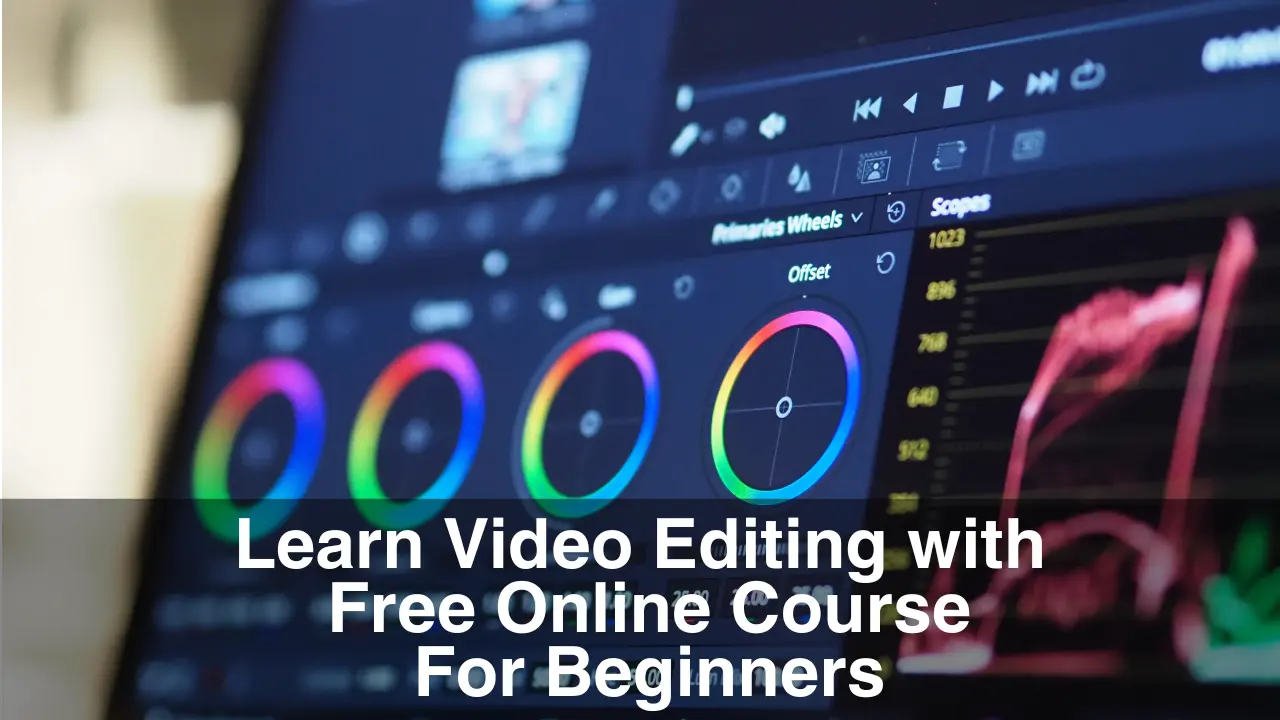
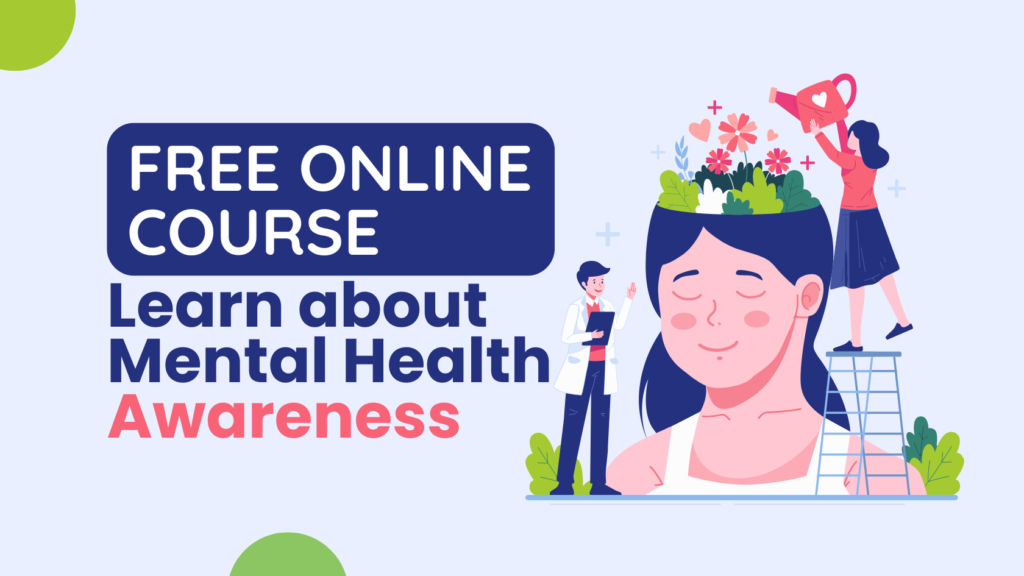

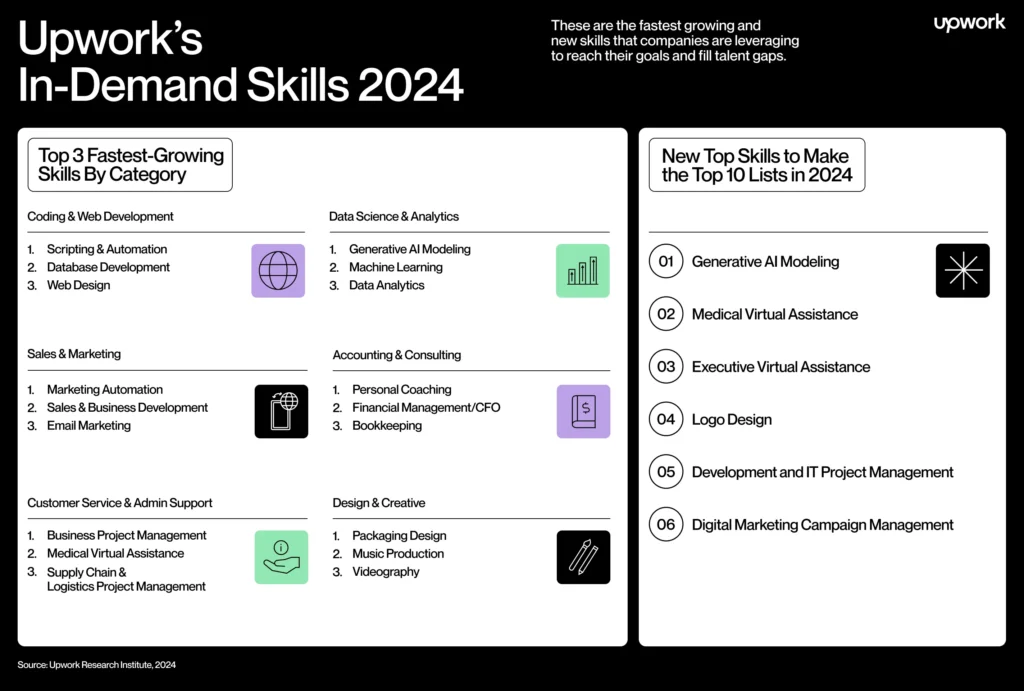

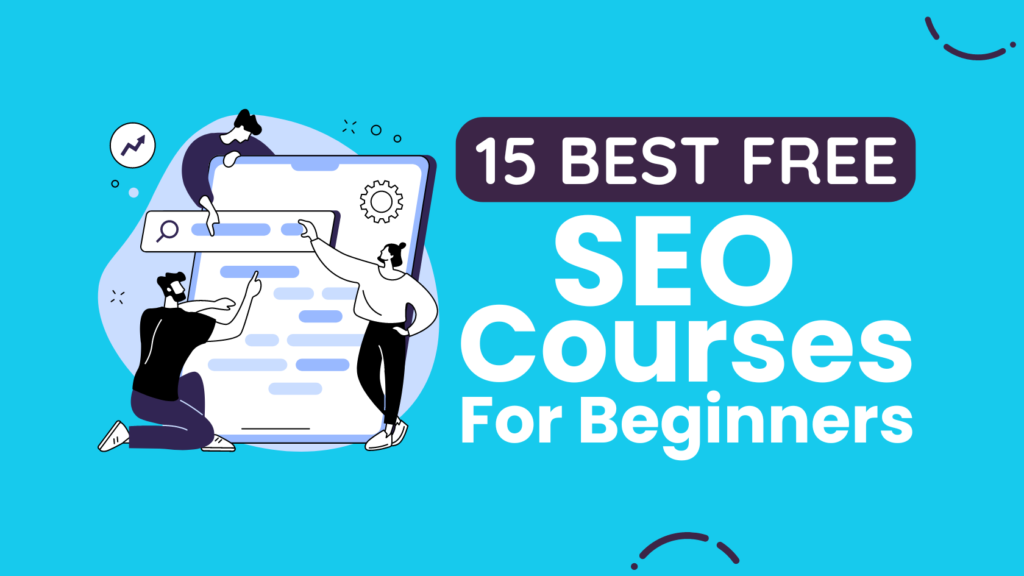

![20 Best Free Online WordPress Courses for Beginners with Certificates [2024]](https://freepremiumdeals.com/wp-content/uploads/2024/07/20-Best-Free-Online-WordPress-Courses-for-Beginners-with-Certificates-2024-1024x576.png)
![15 Best Google Analytics Courses (GA4) Online with Certificates [2024]](https://freepremiumdeals.com/wp-content/uploads/2024/07/15-Best-Google-Analytics-Courses-GA4-Online-with-Certificates-2024-1024x576.jpg)